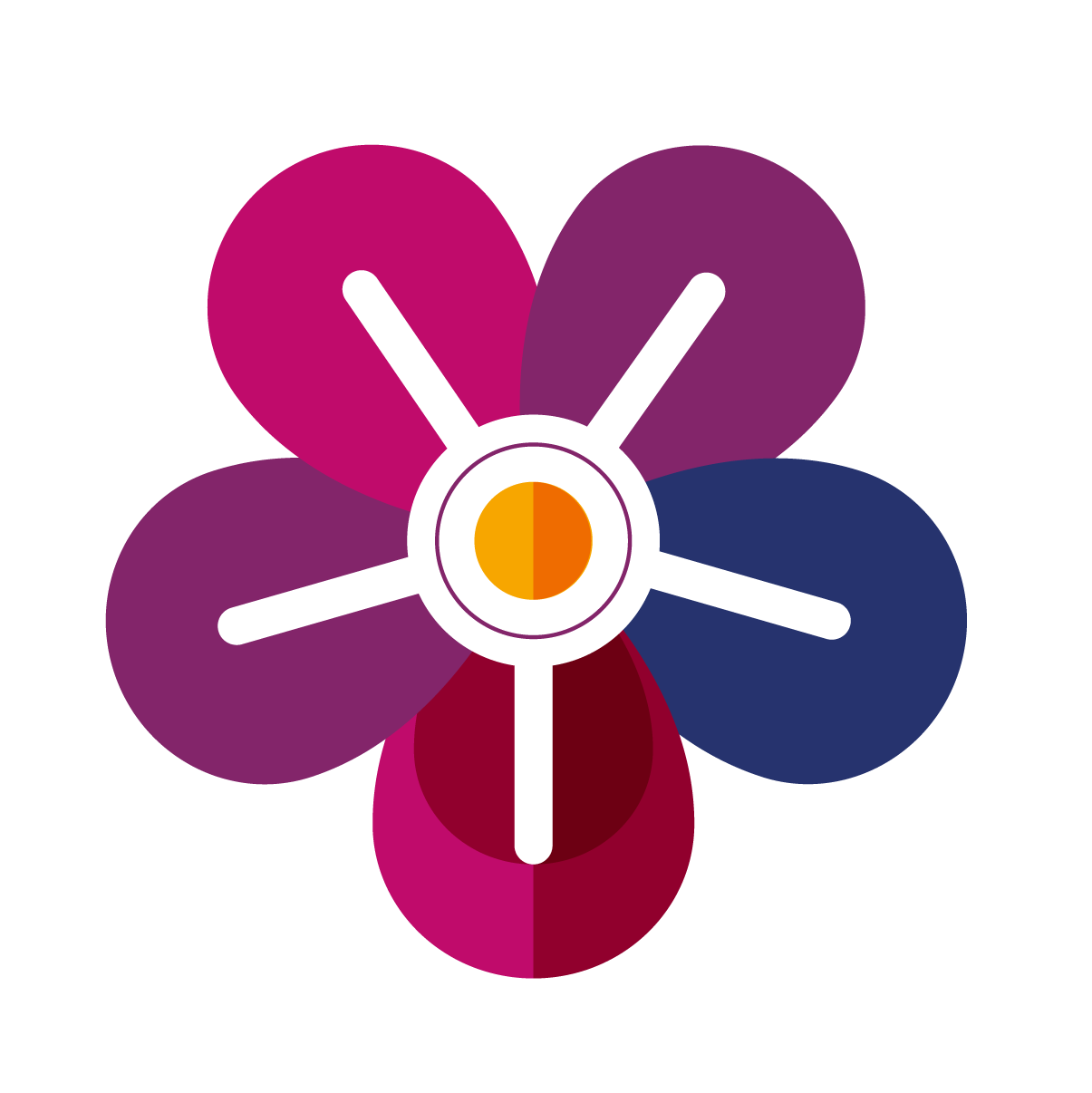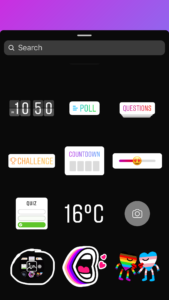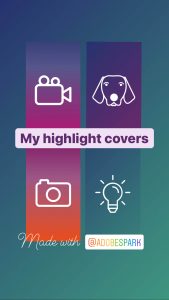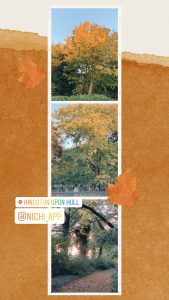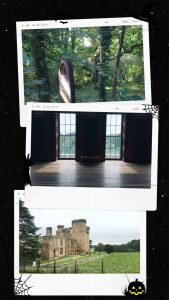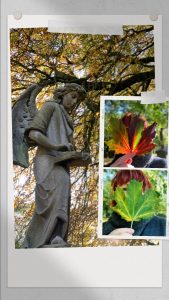Have you ever wondered how other people have multiple photos (and videos) in their Instagram Stories? You can tell more engaging stories on Instagram with more than one photo on a Story. Create more impact by showing more images and video in a single story. Use collages to show different angles to a product or feature several team members. You can be so much more creative with multiple photos! Here are FOUR free ways to create collages for Instagram Stories.
1. The Photo sticker
- iOS/Android
- Inside Instagram
- Verdict: Easy peasy, but no video
The Photo sticker is the easiest, simplest way to add multiple photos to a single Instagram Story. If you’re lucky enough to have it, that is. If you haven’t heard of the Photo sticker, it was actually introduced in 2018! You can only add photos using the photo sticker.
💡 You can use a video if you upload it to the Story before using the photo sticker.
Step by Step: photo sticker
- Add a photo or video to use as a Story background.
- Click on the Stickers icon 😀.
- Choose the Photo sticker.
- From your camera roll (or another album) choose a photo.
- Repeat steps 2-4 as needed.
- Move, rotate or resize your photos.
- Tap a photo to change the corners from rounded to straight.
2. Copy/paste hack
- iOS only
- Instagram/Phone
- Verdict: Neat for iPhone users
This hack lets you add one or more photos to a Story using only copy and paste. It’s not as quick or easy as the photo sticker, but might be useful for some people. Unfortunately, it doesn’t work for Android phones, but R J Kaur’s YouTube video has a workaround.
Step by Step: copy/paste
- Add a photo or video to use as a Story background.
- Switch to your camera roll and choose a photo.
- Click on the Share button.
- Choose ‘Copy photo’.
- Switch back to Instagram.
- Hold your finger down until ‘Paste’ appears. Click on it.
- The photo you copied will be pasted into your Story.
- Repeat steps 2-7 as needed.
- Move, rotate, resize your photos.
3. Layout mode
- iOS + Android
- Inside Instagram
- Verdict: No design flair
Instagram introduced a collage-maker in December 2019 but never made a big deal of it. There are six simple grid templates. You can add up to six photographs (no video, sadly). Whilst it’s straightforward to use, the design of Layout mode falls flat.
Step by Step
- Choose Layout (between Boomerang and Superzoom).
- Choose the grid style (up to 6 photos).
- Take photos or choose from your camera roll until the grid is full
- There’s no way to resize photos once placed.
- Press ✔️ to edit the story further & post.
4. Apps & tools
- iOS + Android
- Verdict: the only way to have full design control + use video
There are dozens of apps and desktop tools to design Instagram Stories. Take your pick to access professionally designed templates and animations. You’ll be able to combine images and video easily. If you’re prepared to pay a little more, you can even use your own logo and branding. I’ve listed my favourite apps and desktop tools below and included a gallery of Stories I’ve created using them. Many of the apps and tools let you create square and portrait images for Instagram too so you can add them to the grid as well as Stories.
Apps
- Created with Nichi
- Created with StoryLuxe
- Created with Mojo
- Created with Unfold
- Mojo – Hundreds of funky video templates
- Nichi iOS/Android – Japanese app with stylish nature-influenced design
- StoryLuxe (iOS only) – Themed templates with luxury elements
- Unfold – Minimal, flexible collage layouts
Desktop tools
- Created with Canva
- Created with Crello
- Created with Easil
- Canva
Lots of collage templates, snap-to grids & frames, background image removal (Pro), auto-resize images (Pro)
[Free / Pro £10.99 pcm – 30 day free trial] - Crello
Huge stock library, great animations, background image removal (Pro)
[Free / Pro £7.60pcm / Look out for Appsumo offers] - Easil
Free templates, graphics & stock images, background image removal (Plus), animated gifs (Plus), auto-resize images (Plus)
[Free / Plus £5.70pcm – 30 day free trial] - PicMonkey
Separate collage tool, style themes, advanced photo editing, auto-resize images (Basic)
[Basic £9pcm / Pro £14pcm – 7 day free trial]
The form you have selected does not exist.
Category: Instagram